How to Effectively Secure Your WordPress Site with Wordfence and Other Measures
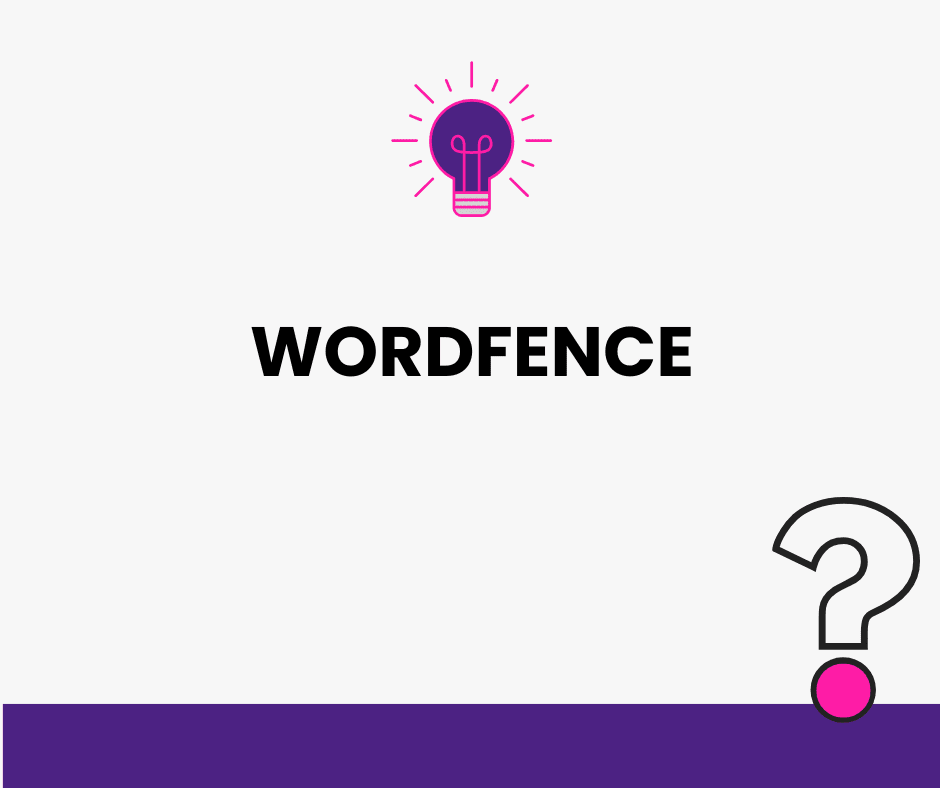
WordPress security is critical for protecting your business assets, customer data, and brand reputation. With WordPress powering over 40% of websites globally, it’s a prime target for cybercriminals. This comprehensive guide covers essential security measures every WordPress site owner should implement and demonstrates how Wordfence provides enterprise-level protection.
1. Implement Comprehensive Backup Strategies
Your first line of defense is a reliable backup system. Before any updates or changes, ensure you have current backups stored in multiple locations. Professional solutions include:
- UpdraftPlus for automated cloud backups
- Hosting-level backups from premium providers
- Incremental backup systems for large sites
Best practice: Schedule daily backups with 30-day retention for critical business sites.
2. Fortify Login Pages and Admin Areas
Change Default Login URLs
Attackers routinely scan standard WordPress login pages (/wp-admin/ and /wp-login.php). Implement these countermeasures:
- Use WPS Hide Login or Change wp-admin login plugins to customize login URLs
- Create unique, non-obvious login paths
- Document changes securely for your team
Restrict Admin Directory Access
Limit wp-admin access to authorized IP addresses via .htaccess:
Order Allow,Deny
Deny from all
Allow from XX.XX.XXX.XXX3. Maintain Updated Software
Outdated WordPress core, plugins, and themes represent 90% of successful breaches. Implement these protocols:
- Enable automatic security updates
- Schedule weekly manual reviews
- Remove unused plugins and themes
- Test updates in staging environments first
4. Eliminate Default Usernames
Never use “admin” as your administrator username. Instead:
- Create a new administrator account with a unique username
- Transfer all content ownership
- Delete the default admin account
- Use strong, role-specific usernames
Daily Attack Reality: Automated bots attempt thousands of login attempts using default credentials. Here’s a sample Wordfence report showing blocked intrusion attempts:
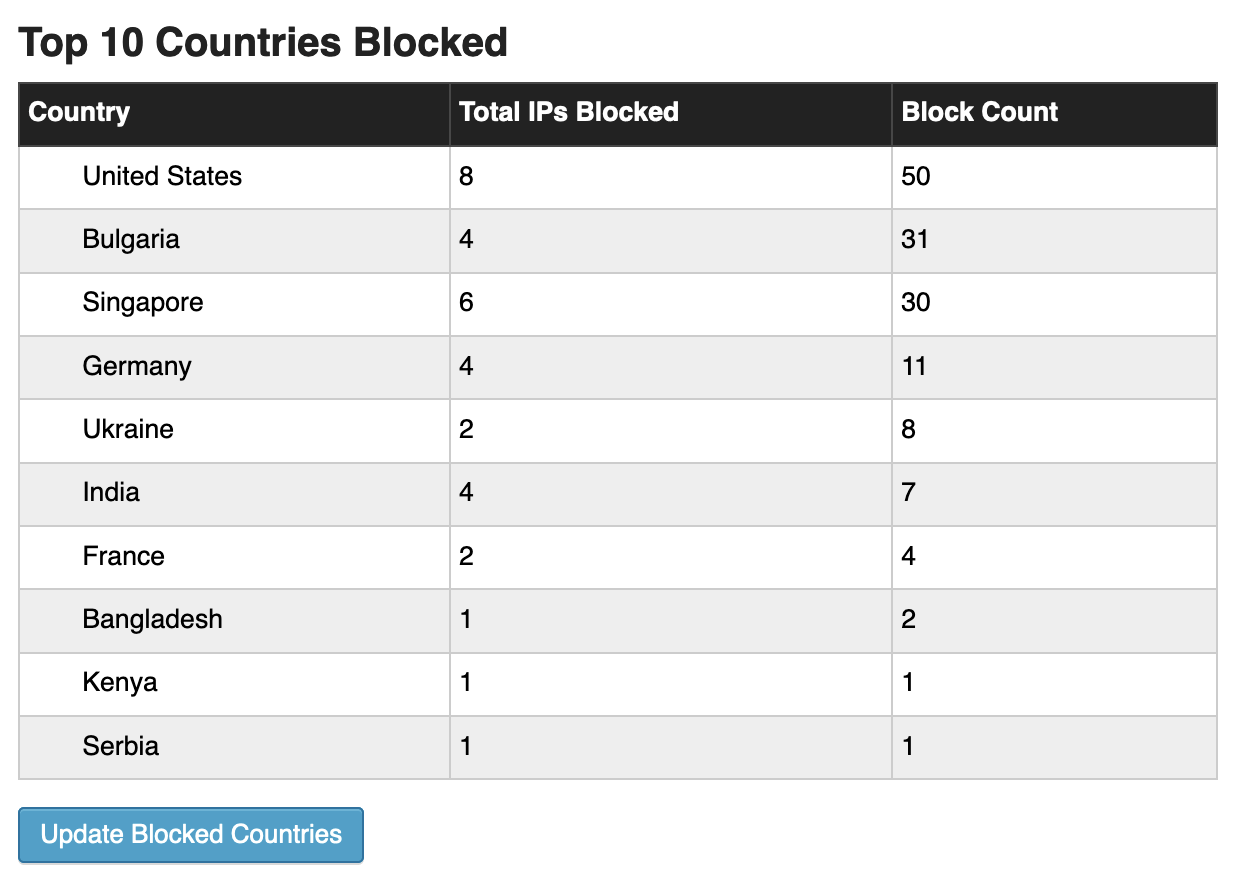
5. Database Security Best Practices
Customize Table Prefixes
During installation, replace the default wp_ prefix with a unique identifier to prevent SQL injection attacks.
Restrict Database Access
- Limit database connections to localhost only
- Use strong, unique database passwords
- Implement SSL connections for remote access
Password Management
Never use browser-saved passwords for administrative access. Implement password managers and enforce manual entry for critical systems.
6. Configure Proper File Permissions
Set secure Unix permissions:
- Files: 640 or 644
- Directories: 750 or 755
- wp-config.php: 600
- Never use 777 permissions
7. Protect wp-config.php
This file contains your database credentials. Add this to .htaccess:
<files wp-config.php>
Order deny,allow
Deny from all
</files>8. Implement Login Attempt Restrictions
Use Limit Login Attempts Reloaded or Wordfence to:
- Limit failed login attempts to 3-5
- Implement progressive lockout periods
- Block IPs after repeated failures
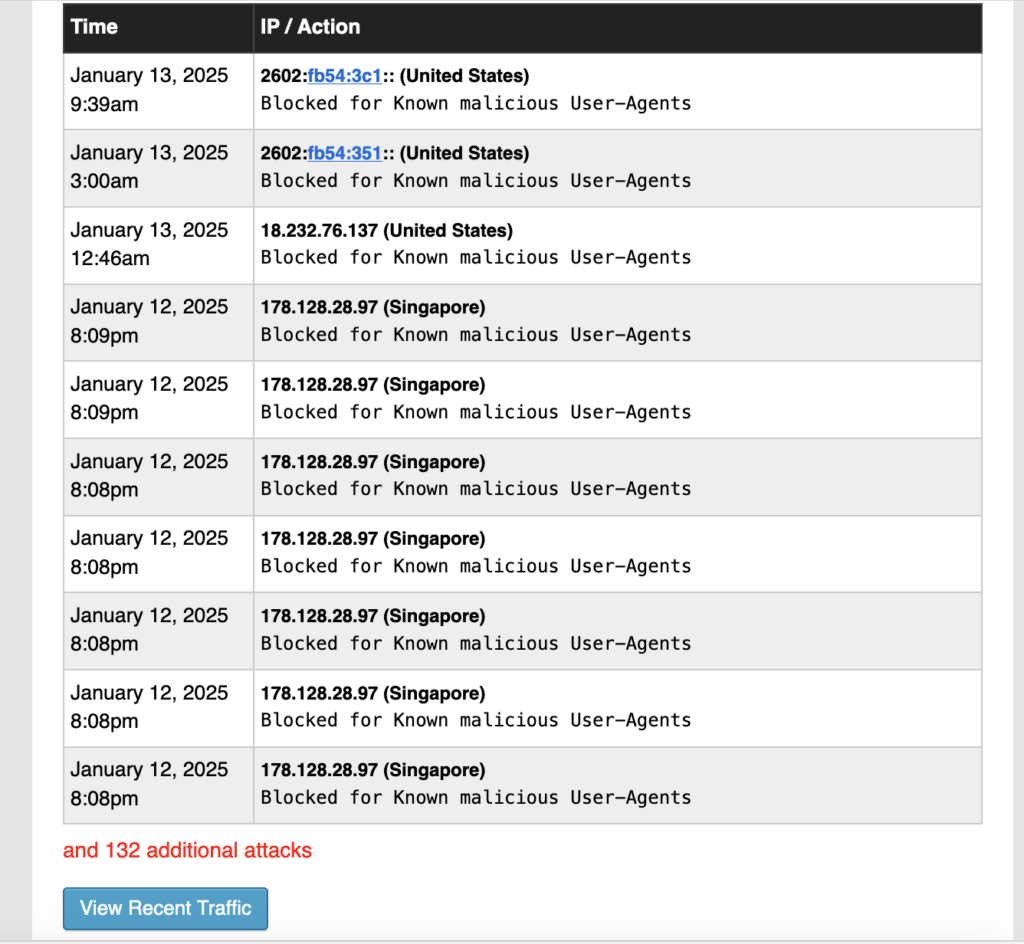
9. Deploy Two-Factor Authentication (2FA)
Mandatory for all administrative accounts. Options include:
- Wordfence 2FA (integrated solution)
- WP 2FA (standalone plugin)
- Google Authenticator integration
10. Hide WordPress Version Information
Prevent version-specific exploits by adding to functions.php:
remove_action('wp_head','wp_generator');11. Wordfence: Enterprise-Grade WordPress Security
Wordfence provides comprehensive protection trusted by over 4 million websites worldwide. Key features include:
Core Security Components
- ✅ Web Application Firewall (WAF) — Blocks malicious traffic before it reaches your site
- ✅ Brute-Force Protection — Intelligent login attempt monitoring and blocking
- ✅ Malware Scanner — Real-time file integrity monitoring and threat detection
- ✅ IP Reputation System — Leverages global threat intelligence
- ✅ Two-Factor Authentication — Enterprise-grade access control
- ✅ File Change Detection — Immediate alerts for unauthorized modifications
- ✅ Anti-Spam Protection — Prevents comment and registration abuse
Installation and Configuration
Quick Setup Process
- Navigate to Plugins > Add New in WordPress Admin
- Search for “Wordfence Security” and install
- Activate and follow the setup wizard
- Configure email alerts for security notifications
Essential Configuration Areas
Firewall Protection
- Blocks suspicious IPs automatically
- Learning Mode adapts to your site’s behavior
- Configuration: Wordfence > Firewall
Malware Scanning
- Compares files against official WordPress repository
- Detects unauthorized code modifications
- Schedule automated scans during low-traffic periods
- Configuration: Wordfence > Scan
Brute-Force Defense
- Customizable login attempt thresholds
- Progressive IP blocking
- Integrated 2FA support
- Configuration: Wordfence > Login Security
IP Management
- Automatic threat detection
- Manual blocklist/allowlist management
- Country-based blocking options
- Configuration: Wordfence > Firewall > Blocking
Security Monitoring
- Customizable alert preferences
- Real-time threat notifications
- Detailed security reports
- Configuration: Wordfence > All Options > Email Alert Preferences
Recommended Enterprise Settings
- Enable “Extended Protection” mode for maximum firewall effectiveness
- Schedule daily malware scans during off-peak hours
- Enforce 2FA for all user roles with editing capabilities
- Configure country blocking based on your target markets
- Set up alert digests to prevent notification fatigue
Take Action Today
WordPress security isn’t optional—it’s essential for business continuity. A single breach can cost thousands in recovery efforts and irreparable damage to your reputation.
Our team specializes in implementing enterprise-grade WordPress security solutions tailored to your business needs. Don’t wait for an attack to take security seriously.
Tags: backup, CMS, firewall, malware, plugins, security, security measures, website management, Wordfence, WordPress